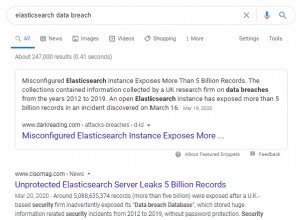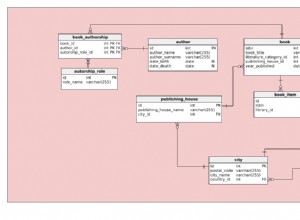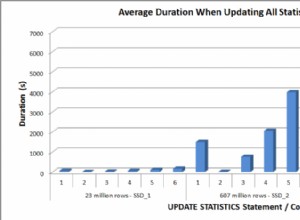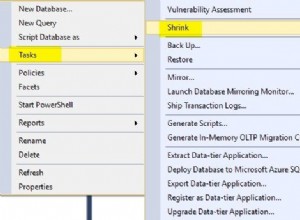Este tutorial le muestra cómo instalar pgAdmin 4 en Ubuntu 20.04/18.04/16.04. pgAdmin es una herramienta de desarrollo y administración de PostgreSQL de código abierto, pgAdmin se utiliza básicamente para administrar el servidor de base de datos de PostgreSQL.
Debe tener un servidor PostgreSQL en un sistema/VM local o remoto. Si no lo tiene, consulte el siguiente documento e instale PostgreSQL. Para este tutorial, instalé el servidor PostgreSQL y la herramienta pgAdmin en el mismo sistema Ubuntu.
Cómo instalar PostgreSQL 12 en Ubuntu 20.04/18.04/16.04
Paso para instalar pgAdmin4 en Ubuntu
Paso 1:Agregue el repositorio APT de PostgreSQL
wget --quiet -O - https://www.postgresql.org/media/keys/ACCC4CF8.asc | sudo apt-key add - sudo sh -c 'echo "deb https://ftp.postgresql.org/pub/pgadmin/pgadmin4/apt/$(lsb_release -cs) pgadmin4 main" > /etc/apt/sources.list.d/pgadmin4.list && apt update'
Salida de muestra:
root@PostgreSQL:~# wget --quiet -O - https://www.postgresql.org/media/keys/ACCC4CF8.asc | sudo apt-key add - Warning: apt-key is deprecated. Manage keyring files in trusted.gpg.d instead (see apt-key(8)). OK root@PostgreSQL:~# sudo sh -c 'echo "deb https://ftp.postgresql.org/pub/pgadmin/pgadmin4/apt/$(lsb_release -cs) pgadmin4 main" > /etc/apt/sources.list.d/pgadmin4.list && apt update' Hit:1 http://us.archive.ubuntu.com/ubuntu groovy InRelease Hit:2 http://security.ubuntu.com/ubuntu groovy-security InRelease Hit:3 http://us.archive.ubuntu.com/ubuntu groovy-updates InRelease Hit:4 https://ftp.postgresql.org/pub/pgadmin/pgadmin4/apt/groovy pgadmin4 InRelease Hit:5 http://us.archive.ubuntu.com/ubuntu groovy-backports InRelease Reading package lists... Done Building dependency tree Reading state information... Done 206 packages can be upgraded. Run 'apt list --upgradable' to see them. root@PostgreSQL:~#
Paso 2:Instale pgAdmin4 en Ubuntu
sudo apt install pgadmin4
Salida de muestra:
root@PostgreSQL:~# sudo apt install pgadmin4 Reading package lists... Done Building dependency tree Reading state information... Done The following package was automatically installed and is no longer required: virtualbox-guest-utils Use 'sudo apt autoremove' to remove it. The following additional packages will be installed: libapache2-mod-wsgi-py3 pgadmin4-desktop pgadmin4-server pgadmin4-web The following NEW packages will be installed: libapache2-mod-wsgi-py3 pgadmin4 pgadmin4-desktop pgadmin4-server pgadmin4-web 0 upgraded, 5 newly installed, 0 to remove and 206 not upgraded. Need to get 79.7 MB/161 MB of archives. After this operation, 300 kB of additional disk space will be used. Do you want to continue? [Y/n] Y Get:1 https://ftp.postgresql.org/pub/pgadmin/pgadmin4/apt/groovy pgadmin4/main amd64 pgadmin4-desktop amd64 5.2 [79.7 MB] Get:2 https://ftp.postgresql.org/pub/pgadmin/pgadmin4/apt/groovy pgadmin4/main all pgadmin4-web all 5.2 [2,640 B] Get:3 https://ftp.postgresql.org/pub/pgadmin/pgadmin4/apt/groovy pgadmin4/main all pgadmin4 all 5.2 [840 B] Fetched 69.0 MB in 59s (1,178 kB/s) Selecting previously unselected package libapache2-mod-wsgi-py3. (Reading database ... 195104 files and directories currently installed.) Preparing to unpack .../libapache2-mod-wsgi-py3_4.7.1-2_amd64.deb ... Unpacking libapache2-mod-wsgi-py3 (4.7.1-2) ... Selecting previously unselected package pgadmin4-server. Preparing to unpack .../pgadmin4-server_5.2_amd64.deb ... Unpacking pgadmin4-server (5.2) ... Selecting previously unselected package pgadmin4-desktop. Preparing to unpack .../pgadmin4-desktop_5.2_amd64.deb ... Unpacking pgadmin4-desktop (5.2) ... Selecting previously unselected package pgadmin4-web. Preparing to unpack .../pgadmin4-web_5.2_all.deb ... Unpacking pgadmin4-web (5.2) ... Selecting previously unselected package pgadmin4. Preparing to unpack .../archives/pgadmin4_5.2_all.deb ... Unpacking pgadmin4 (5.2) ... Setting up pgadmin4-server (5.2) ... Setting up libapache2-mod-wsgi-py3 (4.7.1-2) ... apache2_invoke: Enable module wsgi Setting up pgadmin4-desktop (5.2) ... Setting up pgadmin4-web (5.2) ... Setting up pgadmin4 (5.2) ... Processing triggers for mime-support (3.64ubuntu1) ... Processing triggers for hicolor-icon-theme (0.17-2) ... Processing triggers for gnome-menus (3.36.0-1ubuntu1) ... Processing triggers for desktop-file-utils (0.24-1ubuntu4) ... root@PostgreSQL:~#
Paso 3:configurar las credenciales de pgAdmin4
sudo /usr/pgadmin4/bin/setup-web.sh
Reemplazar ID de correo electrónico [email protected] y configure su contraseña segura.
Después de la instalación, se iniciará el servicio Apache
$ systemctl status apache2
Salida de muestra:
root@PostgreSQL:~# systemctl status apache2 ● apache2.service - The Apache HTTP Server Loaded: loaded (/lib/systemd/system/apache2.service; enabled; vendor pres> Active: active (running) since Sun 2021-05-16 12:28:13 EDT; 4min 37s ago Docs: https://httpd.apache.org/docs/2.4/ Process: 25828 ExecStart=/usr/sbin/apachectl start (code=exited, status=0/> Main PID: 25832 (apache2) Tasks: 34 (limit: 4648) Memory: 33.9M CGroup: /system.slice/apache2.service ├─25832 /usr/sbin/apache2 -k start ├─25833 /usr/sbin/apache2 -k start ├─25834 /usr/sbin/apache2 -k start ├─25835 /usr/sbin/apache2 -k start ├─25836 /usr/sbin/apache2 -k start ├─25837 /usr/sbin/apache2 -k start └─25838 /usr/sbin/apache2 -k start May 16 12:28:12 PostgreSQL systemd[1]: Starting The Apache HTTP Server... May 16 12:28:13 PostgreSQL apachectl[25831]: AH00558: apache2: Could not relia> May 16 12:28:13 PostgreSQL systemd[1]: Started The Apache HTTP Server. root@PostgreSQL:~#
Paso 4:configurar el cortafuegos en Ubuntu (opcional)
sudo ufw allow http sudo ufw allow https
Salida de muestra:
root@PostgreSQL:~# sudo ufw allow http Rules updated Rules updated (v6) root@PostgreSQL:~# sudo ufw allow https Rules updated Rules updated (v6) root@PostgreSQL:~#
Paso 5:acceda a pgadmin4 en el navegador web
http://[ServidorIP_o_dominio]/pgadmin4
Inicie sesión con las Credenciales que hemos creado en el paso 3
Una vez que inicie sesión, obtendrá la siguiente pantalla.
Paso 6:Agregar un servidor PostgreSQL para administrar con pgAdmin
Haga clic en "Agregar nuevo servidor" (puede agregar un servidor PostgreSQL local o remoto)
En la sección "General ” sección, Proporcione el nombre del servidor PostgreSQL con la descripción
Ahora, haga clic en “Conexión pestaña”, proporcione detalles del servidor como IP/host de PostgreSQL, usuario de la base de datos y contraseña
Ahora guárdalo. Si toda la configuración es correcta, podrá ver el servidor PostgreSQL en el lado izquierdo.
Al final del artículo, hemos visto cómo instalar pgAdmin 4 en Ubuntu 20.04/18.04/16.0 y explorar más en la interfaz de usuario web de pgAdmin.