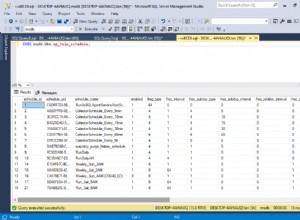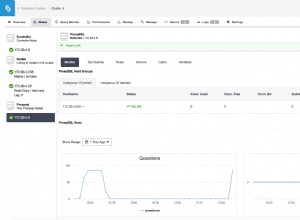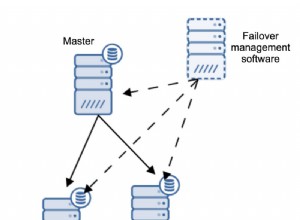En el mercado actual, donde se genera una enorme cantidad de datos todos los días, es muy importante entender cómo manejarlos. SQL Server es un entorno integrado desarrollado por Microsoft para manejar datos. En este artículo sobre el tutorial de SQL Server, aprenderá todas las operaciones y comandos que necesita para explorar sus bases de datos.
Para su mejor comprensión, he dividido el blog en las siguientes categorías:
| Comandos | Descripción |
Comandos del lenguaje de definición de datos (DDL) | Este conjunto de comandos se utilizan para definir una base de datos. |
Comandos del lenguaje de manipulación de datos (DML) | Los comandos de manipulación se utilizan para manipular los datos presentes en la base de datos. |
Comandos del lenguaje de control de datos (DCL) | Este conjunto de comandos se ocupa de los permisos, derechos y otros controles de los sistemas de bases de datos. |
Comandos del lenguaje de control de transacciones (TCL) | Estos comandos se utilizan para gestionar la transacción de la base de datos. |
Además de los comandos, en este artículo se tratan los siguientes temas:
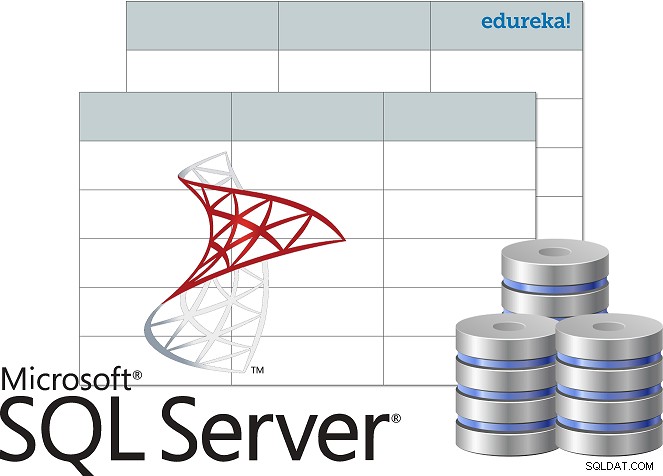
- ¿Qué es SQL Server?
- Instalar servidor SQL
- Conéctese a SQL Server usando SSMS
- Motor de base de datos de acceso
- Arquitectura del servidor SQL
- Comentarios en SQL
- Tipos de datos del servidor SQL
- Claves en la base de datos
- Restricciones en la base de datos
- Operadores
- Funciones agregadas
- Funciones definidas por el usuario
- Consultas anidadas
- Únete
- Bucles
- Procedimientos almacenados
- Manejo de excepciones
***NOTA*** En este tutorial de SQL Server, consideraré la siguiente base de datos como ejemplo, para mostrarle cómo aprender y escribir comandos.
| Id. de estudiante | Nombre del estudiante | Nombre principal | Número de teléfono | Dirección | Ciudad | País |
| 1 | Vihaan | Akriti Mehra | 9955339966 | Bloque de carreteras de la brigada 9 | Hyderabad | India |
| 2 | Manasa | Shourya Sharma | 9234568762 | Carretera Mayo 15 | Calcuta | India |
| 3 | Análisis | Soumya Mishra | 9876914261 | Casa Marathalli nº 101 | Bengalore | India |
| 4 | Preeti | Rohan Sinha | 9765432234 | Queens Road 40 | Delhi | India |
| 5 | Shanaya | Abhinay Agarwal | 9878969068 | Calle Oberoi 21 | Bombay | India |
Antes de comenzar a comprender los diferentes comandos utilizados en SQL Server, comprendamos qué es SQL Server, su arquitectura y cómo instalarlo.
¿Qué es SQL Server?
Microsoft SQL Server es un sistema de administración de bases de datos relacionales. Es compatible con el lenguaje de consultas estructuradas y viene con su propia implementación del lenguaje SQL, que es el Transact-SQL(T-SQL) . Tiene un entorno integrado para manejar bases de datos SQL, que es SQL Server Management Studio.
Los componentes clave de SQL Server son los siguientes:
- Motor de base de datos: Este componente maneja el almacenamiento, el procesamiento rápido de transacciones y la protección de datos.
- Servidor SQL – Este servicio se utiliza para iniciar, detener, pausar y continuar la instancia de MS SQL Server.
- Agente SQL Server – El servicio Server Agent desempeña el papel de programador de tareas y se activa por cualquier evento o según el requisito.
- Explorador de SQL Server – Este servicio se utiliza para conectar la solicitud entrante a la instancia de SQL Server deseada.
- Búsqueda de texto completo de SQL Server: Se utiliza para permitir que el usuario ejecute consultas de texto completo en los datos de caracteres en tablas SQL.
- Escritor VSS de SQL Server
– Permite copias de seguridad y restauración de archivos de datos cuando SQL Server no se ejecuta. - Servicios de análisis de SQL Server (SSAS) – Este servicio se utiliza para proporcionar capacidades de análisis de datos, extracción de datos y aprendizaje automático. SQL Server también está integrado con Python y R para análisis de datos avanzados.
- Servicios de informes de SQL Server (SSRS) – Como sugiere el nombre, este servicio se utiliza para proporcionar funciones y capacidades de toma de decisiones, incluida la integración con Hadoop.
- Servicios de integración de SQL Server (SSIS) – Este servicio se utiliza para realizar operaciones ETL para diferentes tipos de datos de múltiples fuentes de datos.
Ahora que sabe qué es MS SQL Server, avancemos en este artículo sobre el tutorial de SQL Server y comprendamos cómo instalar y configurar SQL Server.
Instalar servidor SQL
Siga los pasos a continuación para instalar SQL Server:
Paso 1: Vaya a la página oficial de descarga de Microsoft SQL Server , donde encontrará la opción de instalar SQL Server de forma local o en la nube.
Paso 2: Ahora, desplácese hacia abajo y verá dos opciones: Edición para desarrolladores y empresas . Aquí, descargaré la edición para desarrolladores . Para descargar, solo tienes que hacer clic en el botón Descargar ahora opción. Consulte a continuación.
Paso 3: Una vez descargada la aplicación, haga doble clic en el archivo y verá la siguiente ventana.
Paso 4: Ahora, puede elegir cualquiera de las 3 opciones para configurar SQL Server. Aquí, solo elegiré la opción básica . Al seleccionar la opción de tipo de instalación, la siguiente pantalla sería aceptar el acuerdo de licencia. Para ello, haga clic en Aceptar en la siguiente ventana.
Paso 5: A continuación, debe especificar la ubicación de instalación de SQL Server. Luego, debe hacer clic en Instalar.
Una vez que haga clic en Instalar , verá que se están descargando los paquetes necesarios. Ahora, una vez completada la instalación, verá la siguiente pantalla:
Aquí, puede avanzar y hacer clic en Conectar ahora, o puede personalizar la instalación. Para su mejor comprensión, continuaré y elegiré Personalizar.
Paso 6: Una vez que haga clic en Personalizar en la ventana de arriba, verá que se abre el siguiente asistente. en la siguiente ventana, haga clic en Siguiente.
Paso 7: Después de que las reglas se instalen automáticamente, haga clic en Siguiente . Consulte a continuación.
Paso 8: A continuación, debe elegir el tipo de instalación. Por lo tanto, elija Realizar un nueva instalación de SQL Server 2017 opción y luego haga clic en Siguiente.
Paso 9: En el asistente que se abre, elija la edición:Desarrollador. Luego, haga clic en Siguiente . Consulte a continuación.
Paso 10: Ahora, lea y acepte los acuerdos de licencia marcando el botón de radio y luego haga clic en Siguiente . Consulte a continuación.
Paso 11: En el siguiente asistente, puede elegir las funciones que desea instalar. Además, puede elegir el directorio raíz de la instancia y luego hacer clic en Siguiente . Aquí, elegiré los Servicios del motor de base de datos .
Paso 12: A continuación, debe nombrar la instancia y automáticamente se creará la ID de la instancia. Aquí, nombraré la instancia "edureka". Luego, haga clic en Siguiente.
Paso 13: En el asistente de configuración del servidor, haga clic en Siguiente .
Paso 14: Ahora, debe habilitar los modos de autenticación. Aquí verá el modo de autenticación de Windows y modo mixto . Elegiré el modo mixto. Luego, mencione la contraseña y luego agregaré al usuario actual como Administrador eligiendo Agregar usuario actual opción.
Paso 15: Luego, elija la ruta del archivo de configuración y haga clic en Instalar .
Una vez completada la instalación, verá la siguiente pantalla:
Conéctese a SQL Server usando SSMS
Después de instalar SQL Server, el siguiente paso es conectar SQL Server a SQL Server Management Studio. Para hacerlo, siga los pasos a continuación:
Paso 1: Regrese a la siguiente ventana y haga clic en instalar SSMS opción.
Paso 2: Una vez que haga clic en esa opción, será redirigido a la siguiente página, donde debe elegir Descargar SSMS.
Paso 3: Una vez descargada la configuración, haga doble clic en la aplicación y verá que se abre el siguiente asistente.
Paso 4: Haga clic en Opción de instalación , en la ventana de arriba y verás que comenzará esa instalación.
Paso 5: Una vez completada la instalación, obtendrá un cuadro de diálogo como se muestra a continuación.
Después de instalar el SSMS, el siguiente paso es acceder al Motor de base de datos .
Acceso al motor de base de datos
Cuando abre el estudio de administración del servidor SQL desde el menú de inicio , se abrirá una ventana similar a la ventana que se muestra en la imagen a continuación.
Aquí, mencione el nombre del servidor, el modo de autenticación y haga clic en Conectar.
Después de hacer clic en Conectar , verá la siguiente pantalla.
Bueno, amigos, así es como instalan y configuran SQL Server. Ahora, avanzando en este tutorial de SQL Server, comprendamos los diferentes componentes de la arquitectura de SQL Server.
Arquitectura de servidor SQL
La arquitectura de SQL Server es la siguiente:
- Servidor − Aquí es donde se instalan los servicios SQL y reside la base de datos
- Motor relacional − Contiene el analizador de consultas, el optimizador y el ejecutor; y la ejecución ocurre en el motor relacional.
- Analizador de comandos − Comprueba la sintaxis de la consulta y convierte la consulta a lenguaje de máquina.
- Optimizador − Prepara el plan de ejecución como salida tomando estadísticas, consulta y árbol de Algebrator como entrada.
- Ejecutor de consultas − Este es el lugar donde las consultas se ejecutan paso a paso
- Motor de almacenamiento − Este es responsable del almacenamiento y recuperación de datos en el sistema de almacenamiento, manipulación de datos, gestión y bloqueo de transacciones.
Ahora que sabe cómo configurar e instalar SQL Server y sus diversos componentes, comencemos a escribir comandos en SQL Server. Pero, antes de eso, permítanme explicar cómo escribir comentarios en SQL Server.
Comentarios en SQL Server
Hay dos formas de comentar en SQL, es decir, usar las s comentarios de una sola línea o la m comentarios de última línea .
Comentarios de una sola línea
Los comentarios de una sola línea comienzan con dos guiones (–). Por lo tanto, el compilador ignorará el texto mencionado después de (–), hasta el final de una sola línea.
Ejemplo:
--Example of single line comments
Comentarios de varias líneas
Los comentarios de varias líneas comienzan con /* y terminan con */ . Por lo tanto, el texto mencionado entre /* y */ será ignorado por el compilador.
Ejemplo:
/* Example for multi-line comments */
Ahora, en este artículo sobre el tutorial de SQL Server, comencemos con el primer conjunto de comandos, es decir, los comandos del lenguaje de definición de datos.
Comandos del lenguaje de definición de datos
Esta sección del artículo le dará una idea sobre los comandos con la ayuda de los cuales puede definir su base de datos. Los comandos son los siguientes:
- CREAR
- SOLTAR
- ALTERAR
- TRUNCADO
- CAMBIAR NOMBRE
CREAR
Esta declaración se usa para crear una tabla, base de datos o vista.
La declaración 'CREAR BASE DE DATOS'
Esta declaración se usa para crear una base de datos.
Sintaxis
CREATE DATABASE DatabaseName;
Ejemplo
CREATE DATABASE Students;
La declaración 'CREATE TABLE'
Como sugiere el nombre, esta declaración se usa para crear una tabla.
Sintaxis
CREATE TABLE TableName ( Column1 datatype, Column2 datatype, Column3 datatype, .... ColumnN datatype );
Ejemplo
CREATE TABLE StudentInfo ( StudentID int, StudentName varchar(8000), ParentName varchar(8000), PhoneNumber int, AddressofStudent varchar(8000), City varchar(8000), Country varchar(8000) );
SOLTAR
Esta declaración se usa para descartar una tabla, base de datos o vista existente.
Declaración 'DROP DATABASE'
Esta declaración se usa para descartar una base de datos existente. La información completa presente en la base de datos se perderá tan pronto como ejecute el siguiente comando.
Sintaxis
DROP DATABASE DatabaseName;
Ejemplo
DROP DATABASE Students;
La declaración 'DROP TABLE'
Esta instrucción se usa para descartar una tabla existente. La información completa presente en la tabla se perderá tan pronto como ejecute el siguiente comando.
Sintaxis
DROP TABLE TableName;
Ejemplo
DROP TABLE StudentInfo;
CAMBIAR
El comando ALTER se usa para agregar, eliminar o modificar columnas o restricciones en una tabla existente.
La declaración 'ALTER TABLE'
Esta declaración se usa para agregar, eliminar y modificar columnas en una tabla preexistente.
La declaración 'ALTER TABLE' con ADD/DROP COLUMN
La declaración ALTER TABLE se usa con el comando ADD/DROP Column para agregar y eliminar una columna.
Sintaxis
ALTER TABLE TableName ADD ColumnName Datatype; ALTER TABLE TableName DROP COLUMN ColumnName;
Ejemplo
--ADD Column BloodGroup: ALTER TABLE StudentInfo ADD BloodGroup varchar(8000); --DROP Column BloodGroup: ALTER TABLE StudentInfo DROP COLUMN BloodGroup ;
La declaración 'ALTER TABLE' con ALTER COLUMN
La declaración ALTER TABLE se puede usar con la columna ALTER para cambiar el tipo de datos de una columna existente en una tabla.
Sintaxis
ALTER TABLE TableName ALTER COLUMN ColumnName Datatype;
Ejemplo
--Add a column DOB and change the data type from date to datetime. ALTER TABLE StudentInfo ADD DOB date; ALTER TABLE StudentInfo ALTER COLUMN DOB datetime;
TRUNCADO
Este comando SQL se usa para eliminar la información presente en la tabla, pero no elimina la tabla en sí. Entonces, si desea eliminar la información presente en la tabla y no eliminar la tabla en sí, debe usar el comando TRUNCATE. De lo contrario, use el comando DROP.
Sintaxis
TRUNCATE TABLE TableName;
Ejemplo
TRUNCATE TABLE StudentInfo;
CAMBIAR NOMBRE
Esta declaración se usa para cambiar el nombre de una o más tablas.
Sintaxis
sp_rename 'OldTableName', 'NewTableName';
Ejemplo
sp_rename 'StudentInfo', 'Infostudents';
Continuando con este artículo sobre el tutorial de SQL Server, comprendamos los diferentes tipos de datos admitidos por SQL Server.
Tipos de datos de SQL Server
| Categoría de tipo de datos | Nombre del tipo de datos | Descripción | Rango/ Sintaxis |
| Números exactos | numérico | Se utiliza para almacenar valores numéricos y tener números de escala y precisión fijos | – 10^38 +1 a 10^38 – 1. |
| tinyint | Usado para almacenar valores enteros | 0 a 255 | |
| smallint | Usado para almacenar valores enteros | -2^15 (-32,768) a 2^15-1 (32,767) | |
| bigint | Usado para almacenar valores enteros | -2^63 (-9,223,372,036,854,775,808) a 2^63-1 (9,223,372,036,854,775,807) | |
| int | Usado para almacenar valores enteros | -2^31 (-2,147,483,648) a 2^31-1 (2,147,483,647) | |
| bit | Almacena un tipo de dato entero que cuenta con un valor de 0, 1 o NULL | 0, 1 o NULL | |
| decimal | Se utiliza para almacenar valores numéricos y tener números de escala y precisión fijos | – 10^38 +1 a 10^38 – 1. | |
| dinero pequeño | Se utiliza para almacenar valores monetarios o de divisas. | – 214.748,3648 a 214.748,3647 | |
| dinero | Se utiliza para almacenar valores monetarios o de divisas. | -922,337,203,685,477.5808 a 922,337,203,685,477.5807 (-922,337,203,685,477.58 al 922.337.203.685.477,58 para Informática. | |
| Números aproximados | flotante | Usado para almacenar datos numéricos de coma flotante | – 1,79E+308 a -2,23E-308, 0 y 2,23E-308 a 1,79E+308 |
| real | Usado para almacenar datos numéricos de coma flotante | – 3,40E + 38 a -1,18E – 38, 0 y 1,18E – 38 a 3,40E + 38 | |
| Fecha y hora | fecha | Usado para definir una fecha en SQL Server. | Sintaxis:fecha |
| smalldatetime | Se utiliza para definir una fecha que se combina con una hora del día; donde la hora se basa en un día de 24 horas, con segundos siempre cero (:00) y sin fracciones de segundo. | Sintaxis:smalldatetime | |
| datetime | Se utiliza para definir una fecha que se combina con una hora del día con segundos fraccionarios basados en un reloj de 24 horas. | Sintaxis:fecha y hora | |
| datetime2 | datetime2 es como una extensión del datetime existente tipo que tiene una mayor precisión fraccionaria predeterminada, mayor rango de fechas. | Sintaxis:datetime2 | |
| datetimeoffset | Se utiliza para definir una fecha que se combina con una hora del día que tiene reconocimiento de zona horaria. Se basa en un reloj de 24 horas. | Sintaxis:datetimeoffset | |
| tiempo | Se utiliza para definir una hora del día. | Sintaxis:tiempo | |
| Cadenas de caracteres | char | Se utiliza para almacenar caracteres de tamaño fijo. | char [ ( n ) ] donde el valor de n varía de 1 a 8000 |
| varchar | Se utiliza para almacenar caracteres de longitud variable. | varchar [ ( n | max ) ] donde el valor de n varía de 1 a 8000 y el almacenamiento máximo permitido es de 2 GB. | |
| texto | Se utiliza para almacenar datos no Unicode de longitud variable | Longitud de cadena máxima permitida:2^31-1 (2,147,483,647) | |
| Cadenas de caracteres Unicode | nchar | Se utiliza para almacenar caracteres de tamaño fijo. | nchar [ ( n ) ] donde el valor de n varía de 1 a 4000 |
| nvarchar | Se utiliza para almacenar caracteres de longitud variable. | varchar [ ( n | max ) ] donde el valor de n varía de 1 a 4000 y el almacenamiento máximo permitido es de 2 GB. | |
| ntext | Se utiliza para almacenar datos Unicode de longitud variable | Longitud de cadena máxima permitida:2^30-1 (2,147,483,647) | |
| Cadenas binarias | binario | Se utiliza para almacenar tipos de datos binarios de longitud fija | binary [ ( n ) ] donde el valor de n varía de 1 a 8000 |
| varbinary | Se utiliza para almacenar tipos de datos binarios de longitud fija | varbinary [ ( n ) ] donde el valor de n varía de 1 a 8000 y el almacenamiento máximo permitido es de 2^31-1 bytes. | |
| imagen | Usado para almacenar datos binarios de longitud variable | 0 – 2^31-1 (2,147,483,647) bytes | |
| Otros tipos de datos | cursor | Es un tipo de datos para procedimientos almacenados o parámetros de SALIDA de variables que contienen una referencia a un cursor. | – |
| rowversion | Se utiliza para exponer números binarios únicos generados automáticamente dentro de una base de datos. | – | |
| hierarchyid | Se utiliza para representar la posición en una jerarquía. | – | |
| identificador único | Es un GUID de 16 bytes. | Sintaxis:identificador único | |
| sql_variant | Se utiliza para almacenar los valores de varios tipos de datos compatibles con SQL Server | Sintaxis:sql_variant | |
| xml | Utilizado para almacenar tipo de datos XML. | xml ( [ CONTENIDO | DOCUMENTO ] xml_schemacollection ) | |
| Tipos de geometría espacial | Se utiliza para representar datos en un sistema de coordenadas euclidiano (plano). | – | |
| Tipos de geografía espacial | Se utiliza para almacenar datos elipsoidales (tierra redonda), como las coordenadas de latitud y longitud del GPS. | – | |
| tabla | Se utiliza para almacenar un conjunto de resultados para su procesamiento posterior | – |
A continuación, en este artículo, comprendamos los diferentes tipos de claves y restricciones en la base de datos.
Diferentes tipos de claves en la base de datos
Los siguientes son los diferentes tipos de claves utilizadas en la base de datos:
- Clave de candidato: La clave candidata es un conjunto de atributos que pueden identificar de forma única una tabla. Una tabla puede tener más de una sola clave candidata y, de las claves candidatas elegidas, se elige una clave como clave principal.
- Supertecla – El conjunto de atributos puede identificar de forma única una tupla. Por lo tanto, las claves candidatas, las claves únicas y las claves primarias son superclaves, pero lo contrario no es cierto.
- Primary Key – Primary keys are used to uniquely identify every tuple.
- Alternate Key – Alternate Keys are those candidate keys that are not chosen as a Primary key.
- Unique Key – Unique keys are similar to the primary key, but allow a single NULL value in the column.
- Foreign Key – An attribute that can only take the values present as the values of some other attribute, is the foreign key to the attribute to which it refers.
- Composite Key – Composite keys are a combination of two or more columns that identify each tuple uniquely.
Constraints Used In Database
Constraints are used in a database to specify the rules for data stored in a table. The different types of constraints in SQL are as follows:
- NOT NULL
- UNIQUE
- CHECK
- DEFAULT
- INDEX
NOT NULL
The NOT NULL constraint ensures that a column cannot have a NULL value.
Example
CREATE TABLE StudentsInfo ( StudentID int NOT NULL, StudentName varchar(8000) NOT NULL, ParentName varchar(8000), PhoneNumber int , AddressofStudent varchar(8000) NOT NULL, City varchar(8000), Country varchar(8000) ); --NOT NULL on ALTER TABLE ALTER TABLE StudentsInfo ALTER COLUMN PhoneNumber int NOT NULL;
UNIQUE
This constraint ensures that all the values in a column are unique.
Example
--UNIQUE on Create Table CREATE TABLE StudentsInfo ( StudentID int NOT NULL UNIQUE, StudentName varchar(8000) NOT NULL, ParentName varchar(8000), PhoneNumber int , AddressofStudent varchar(8000) NOT NULL, City varchar(8000), Country varchar(8000) ); --UNIQUE on Multiple Columns CREATE TABLE StudentsInfo ( StudentID int NOT NULL, StudentName varchar(8000) NOT NULL, ParentName varchar(8000), PhoneNumber int , AddressofStudent varchar(8000) NOT NULL, City varchar(8000), Country varchar(8000) CONSTRAINT UC_Student_Info UNIQUE(StudentID, PhoneNumber) ); --UNIQUE on ALTER TABLE ALTER TABLE StudentsInfo ADD UNIQUE (StudentID); --To drop a UNIQUE constraint ALTER TABLE StudentsInfo DROP CONSTRAINT UC_Student_Info;
CHECK
The CHECK constraint ensures that all the values in a column satisfy a specific condition.
Example
--CHECK Constraint on CREATE TABLE CREATE TABLE StudentsInfo ( StudentID int NOT NULL, StudentName varchar(8000) NOT NULL, ParentName varchar(8000), PhoneNumber int , AddressofStudent varchar(8000) NOT NULL, City varchar(8000), Country varchar(8000) CHECK (Country ='India') ); --CHECK Constraint on multiple columns CREATE TABLE StudentsInfo ( StudentID int NOT NULL, StudentName varchar8000) NOT NULL, ParentName varchar(8000), PhoneNumber int , AddressofStudent varchar(8000) NOT NULL, City varchar(8000), Country varchar(8000) CHECK (Country ='India' AND City = 'Hyderabad') ); --CHECK Constraint on ALTER TABLE ALTER TABLE StudentsInfo ADD CHECK (Country ='India'); --To give a name to the CHECK Constraint ALTER TABLE StudentsInfo ADD CONSTRAINT CheckConstraintName CHECK (Country ='India'); --To drop a CHECK Constraint ALTER TABLE StudentsInfo DROP CONSTRAINT CheckConstraintName;
DEFAULT
The DEFAULT constraint consists of a set of default values for a column when no value is specified.
Example
--DEFAULT Constraint on CREATE TABLE CREATE TABLE StudentsInfo ( StudentID int, StudentName varchar(8000) NOT NULL, ParentName varchar(8000), PhoneNumber int , AddressofStudent varchar(8000) NOT NULL, City varchar(8000), Country varchar(8000) DEFAULT 'India' ); --DEFAULT Constraint on ALTER TABLE ALTER TABLE StudentsInfo ADD CONSTRAINT defau_Country DEFAULT 'India' FOR Country; --To drop the Default Constraint ALTER TABLE StudentsInfo ALTER COLUMN Country DROP defau_Country;
INDEX
The INDEX constraint is used to create indexes in the table, through which you can create and retrieve data from the database very quickly.
Syntax
--Create an Index where duplicate values are allowed CREATE INDEX IndexName ON TableName (Column1, Column2, ...ColumnN); --Create an Index where duplicate values are not allowed CREATE UNIQUE INDEX IndexName ON TableName (Column1, Column2, ...ColumnN);
Example
CREATE INDEX idex_StudentName ON StudentsInfo (StudentName); --To delete an index in a table DROP INDEX StudentsInfo.idex_StudentName;
Moving forward in this article on SQL Server tutorial, let us now understand the different Data Manipulation Language commands used in Microsoft SQL Server.
Data Manipulation Language commands
This section of the article will cover all those commands through which you can manipulate the database. The commands are as follows:
- USE
- INSERT INTO
- UPDATE
- ELIMINAR
- MERGE
- SELECT
- CUBE
- ROLLUP
- OFFSET
- FETCH
- TOP
- PIVOT
Apart from these commands, there are also other manipulative operators/functions such as:
- Operators
- Arithmetic Operators
- Assignment Operators
- Bitwise Operators
- Comparison Operators
- Compound Operators
- Logical Operators
- Scope Resolution Operators
- Set Operators
- String Concatenation Operators
- Aggregate Functions
- User-Defined Functions
USE
This statement is used to select the database to start performing various operations on it.
Syntax
USE DatabaseName;
Example
USE Students;
INSERT INTO
The INSERT INTO statement is used to insert new records into an existing table.
Syntax
INSERT INTO TableName (Column1, Column2, Column3, ...,ColumnN) VALUES (value1, value2, value3, ...); --If you don't want to mention the column names then use the below syntax INSERT INTO TableName VALUES (Value1, Value2, Value3, ...);
Example
INSERT INTO StudentsInfo(StudentID, StudentName, ParentName, PhoneNumber, AddressofStudent, City, Country)
VALUES ('06', 'Sanjana','Kapoor', '9977331199', 'Buffalo Street House No 10', 'Kolkata', 'India');
INSERT INTO StudentsInfo
VALUES ('07', 'Vishal','Mishra', '9876509712', 'Nice Road 15', 'Pune', 'India');
ACTUALIZAR
The UPDATE statement is used to modify or update the records already present in the table.
Syntax
UPDATE TableName SET Column1 = Value1, Column2 = Value2, ... WHERE Condition;
Example
UPDATE StudentsInfo SET StudentName = 'Aahana', City= 'Ahmedabad' WHERE StudentID = 1;
DELETE
The DELETE statement is used to delete the existing records in a table.
Syntax
DELETE FROM TableName WHERE Condition;
Example
DELETE FROM StudentsInfo WHERE StudentName='Aahana';
MERGE
The MERGE statement is used to perform the INSERT, UPDATE and DELETE operations on a specific table, where the source table is provided. Consulte a continuación.
Syntax
MERGE TagretTableName USING SourceTableName ON MergeCondition WHEN MATCHED THEN Update_Statement WHEN NOT MATCHED THEN Insert_Statement WHEN NOT MATCHED BY SOURCE THEN DELETE;
Example
To understand the MERGE statement, consider the following tables as the Source table and the Target table.
Source Table:
| StudentID | StudentName | Marks |
| 1 | Vihaan | 87 |
| 2 | Manasa | 92 |
| 4 | Anay | 74 |
Target Table:
| StudentID | StudentName | Marks |
| 1 | Vihaan | 87 |
| 2 | Manasa | 67 |
| 3 | Saurabh | 55 |
MERGE SampleTargetTable TARGET USING SampleSourceTable SOURCE ON (TARGET.StudentID = SOURCE.StudentID) WHEN MATCHED AND TARGET.StudentName <> SOURCE.StudentName OR TARGET.Marks <> SOURCE.Marks THEN UPDATE SET TARGET.StudentName = SOURCE.StudentName, TARGET.Marks = SOURCE.Marks WHEN NOT MATCHED BY TARGET THEN INSERT (StudentID,StudentName,Marks) VALUES (SOURCE.StudentID,SOURCE.StudentName,SOURCE.Marks) WHEN NOT MATCHED BY SOURCE THEN DELETE;
Output
| StudentID | StudentName | Marks |
| 1 | Vihaan | 87 |
| 2 | Manasa | 92 |
| 4 | Anay | 74 |
SELECT
The SELECT statement is used to select data from a database, table or view. The data returned is stored in a result table, called the result-set .
Syntax
SELECT Column1, Column2, ...ColumN FROM TableName; --(*) is used to select all from the table SELECT * FROM table_name; -- To select the number of records to return use: SELECT TOP 3 * FROM TableName;
Example
-- To select few columns SELECT StudentID, StudentName FROM StudentsInfo; --(*) is used to select all from the table SELECT * FROM StudentsInfo; -- To select the number of records to return use: SELECT TOP 3 * FROM StudentsInfo;
We can also use the following keywords with the SELECT statement:
- DISTINCT
- ORDER BY
- GROUP BY
- GROUPING SETS
- HAVING Clause
- INTO
DISTINCT
The DISTINCT keyword is used with the SELECT statement to return only different values.
Syntax
SELECT DISTINCT Column1, Column2, ...ColumnN FROM TableName;
Example
SELECT DISTINCT PhoneNumber FROM StudentsInfo;
ORDER BY
This statement is used to sort the required results either in the ascending or descending order. By default, the results are stored in ascending order. Yet, if you wish to get the results in descending order, you have to use the DESC palabra clave.
Syntax
SELECT Column1, Column2, ...ColumnN FROM TableName ORDER BY Column1, Column2, ... ASC|DESC;
Example
-- Select all students from the 'StudentsInfo' table sorted by ParentName: SELECT * FROM StudentsInfo ORDER BY ParentName; -- Select all students from the 'StudentsInfo' table sorted by ParentName in Descending order: SELECT * FROM StudentsInfo ORDER BY ParentName DESC; -- Select all students from the 'StudentsInfo' table sorted by ParentName and StudentName: SELECT * FROM StudentsInfo ORDER BY ParentName, StudentName; /* Select all students from the 'StudentsInfo' table sorted by ParentName in Descending order and StudentName in Ascending order: */ SELECT * FROM StudentsInfo ORDER BY ParentName ASC, StudentName DESC;
GROUP BY
This statement is used with the aggregate functions to group the result-set by one or more columns.
Syntax
SELECT Column1, Column2,..., ColumnN FROM TableName WHERE Condition GROUP BY ColumnName(s) ORDER BY ColumnName(s);
Example
-- To list the number of students from each city. SELECT COUNT(StudentID), City FROM StudentsInfo GROUP BY City;
GROUPING SETS
GROUPING SETS were introduced in SQL Server 2008, used to generate a result-set that can be generated by a UNION ALL of the multiple simple GROUP BY clauses.
Syntax
SELECT ColumnNames(s) FROM TableName GROUP BY GROUPING SETS(ColumnName(s));
Example
SELECT StudentID, StudentName, COUNT(City) from StudentsInfo Group BY GROUPING SETS ((StudentID, StudentName, City),(StudentID),(StudentName),(City));
HAVING
This clause is used in the scenario where the WHERE keyword cannot be used.
Syntax
SELECT ColumnName(s) FROM TableName WHERE Condition GROUP BY ColumnName(s) HAVING Condition ORDER BY ColumnName(s);
Example
SELECT COUNT(StudentID), City FROM StudentsInfo GROUP BY City HAVING COUNT(StudentID) > 2 ORDER BY COUNT(StudentID) DESC;
INTO
The INTO keyword can be used with the SELECT statement to copy data from one table to another. Well, you can understand these tables to be temporary tables. The temporary tables are generally used to perform manipulations on data present in the table, without disturbing the original table.
Syntax
SELECT * INTO NewTable [IN ExternalDB] FROM OldTable WHERE Condition;
Example
-- To create a backup of table 'StudentsInfo' SELECT * INTO StudentsBackup FROM StudentsInfo; --To select only few columns from StudentsInfo SELECT StudentName, PhoneNumber INTO StudentsDetails FROM StudentsInfo; SELECT * INTO PuneStudents FROM StudentsInfo WHERE City = 'Pune';
CUBE
CUBE is an extension of the GROUP BY clause. It allows you to generate the sub-totals for all the combinations of the grouping columns specified in the GROUP BY clause.
Syntax
SELECT ColumnName(s) FROM TableName GROUP BY CUBE(ColumnName1, ColumnName2, ....., ColumnNameN);
Example
SELECT StudentID, COUNT(City) FROM StudentsInfo GROUP BY CUBE(StudentID) ORDER BY StudentID;
ROLLUP
ROLLUP is an extension of the GROUP BY clause. This allows you to include the extra rows which represent the subtotals. These are referred to as super-aggregated rows along with the grand total row.
Syntax
SELECT ColumnName(s) FROM TableName GROUP BY ROLLUP(ColumnName1, ColumnName2, ....., ColumnNameN);
Example
SELECT StudentID, COUNT(City) FROM StudentsInfo GROUP BY ROLLUP(StudentID);
OFFSET
The OFFSET clause is used with the SELECT and ORDER BY statement to retrieve a range of records. It must be used with the ORDER BY clause since it cannot be used on its own. Also, the range that you mention must be equal to or greater than 0. If you mention a negative value, then it shows an error.
Syntax
SELECT ColumnNames) FROM TableName WHERE Condition ORDER BY ColumnName(s) OFFSET RowsToSkip ROWS;
Example
Consider a new column Marks in the StudentsInfo mesa.
SELECT StudentName, ParentName FROM StudentsInfo ORDER BY Marks OFFSET 1 ROWS;
FETCH
The FETCH clause is used to return a set of a number of rows. It has to be used in conjunction with the OFFSET clause.
Syntax
SELECT ColumnNames) FROM TableName WHERE Condition ORDER BY ColumnName(s) OFFSET RowsToSkip FETCH NEXT NumberOfRows ROWS ONLY;
Example
SELECT StudentName, ParentName FROM StudentsInfo ORDER BY Marks OFFSET 1 ROWS FETCH NEXT 1 ROWS ONLY;
TOP
The TOP clause is used with the SELECT statement to mention the number of records to return.
Syntax
SELECT TOP Number ColumnName(s) FROM TableName WHERE Condition;
Example
SELECT TOP 3 * FROM StudentsInfo;
PIVOT
PIVOT is used to rotate the rows to column values and runs aggregations when required on the remaining column values.
Syntax
SELECT NonPivoted ColumnName,
[First Pivoted ColumnName] AS ColumnName,
[Second Pivoted ColumnName] AS ColumnName,
[Third Pivoted ColumnName] AS ColumnName,
...
[Last Pivoted ColumnName] AS ColumnName
FROM
(SELECT query which produces the data)
AS [alias for the initial query]
PIVOT
(
[AggregationFunction](ColumName)
FOR
[ColumnName of the column whose values will become column headers]
IN ( [First Pivoted ColumnName], [Second Pivoted ColumnName], [Third Pivoted ColumnName]
... [last pivoted column])
) AS [alias for the Pivot Table]; Example
To get a detailed example, you can refer to my article on SQL PIVOT and UNPIVOT. Next in this SQL Server Tutorial let us look into the different operators supported by Microsoft SQL Server.
Operators
The different types of operators supported by SQL Server are as follows:
- Arithmetic Operators
- Assignment Operators
- Bitwise Operators
- Comparison Operators
- Compound Operators
- Logical Operators
- Scope Resolution Operators
- Set Operators
- String Concatenation Operators
Let us discuss each one of them one by one.
Arithmetic Operators
| Operator | Meaning | Syntax |
+ | Addition | expression + expression |
– | Subtraction | expression – expression |
* | Multiplication | expression * expression |
/ | Divison | expression / expression |
% | Modulous | expression % expression |
Assignment Operators
| Operator | Meaning | Syntax |
= | Assign a value to a variable | variable =‘value’ |
Bitwise Operators
| Operator | Meaning | Syntax |
&(Bitwise AND) | Used to perform a bitwise logical AND operation between two integer values. | expression &expression |
&=(Bitwise AND Assignment) | Used to perform a bitwise logical AND operation between two integer values. It also sets a value to the output of the operation. | expression &=expression |
| (Bitwise OR) | Used to perform a bitwise logical OR operation between two integer values as translated to binary expressions within Transact-SQL statements. | expression | expression |
|=(Bitwise OR Assignment) | Used to perform a bitwise logical OR operation between two integer values as translated to binary expressions within Transact-SQL statements. It also sets a value to the output of the operation. | expression |=expression |
^ (Bitwise Exclusive OR) | Used to perform a bitwise exclusive OR operation between two integer values. | expression ^ expression |
^=(Bitwise Exclusive OR Assignment) | Used to perform a bitwise exclusive OR operation between two integer values. It also sets a value to the output of the operation. | expression ^=expression |
~ (Bitwise NOT) | Used to perform a bitwise logical NOT operation on an integer value. | ~ expression |
Comparison Operators
| Operator | Meaning | Syntax |
= | Equal to | expression =expression |
> | Greater than | expression> expression |
< | Less than | expression |
>= | Greater than or equal to | expression>=expression |
<= | Less than or equal to | expression <=expression |
<> | Not equal to | expression <> expression |
!= | Not equal to | expression !=expression |
!< | Not less than | expression ! |
!> | Not greater than | expression !> expression |
Compound Operators
| Operator | Meaning | Syntax |
+ = | Used to add value to the original value and set the original value to the result. | expression +=expression |
-= | Used to subtract a value from the original value and set the original value to the result. | expression -=expression |
*= | Used to multiply value to the original value and set the original value to the result. | expression *=expression |
/= | Used to divide a value from the original value and set the original value to the result. | expression /=expression |
%= | Used to divide a value from the original value and set the original value to the result. | expression %=expression |
&= | Used to perform a bitwise AND operation and set the original value to the result. | expression &=expression |
^= | Used to perform a bitwise exclusive OR operation and set the original value to the result. | expression ^=expression |
|= | Used to perform a bitwise OR operation and set the original value to the result. | expression |=expression |
Logical Operators
| Operator | Meaning | Syntax |
ALL | Returns TRUE if all of set of comparisons are TRUE. | scalar_expression { =| <> | !=|> |>=| !> | <| <=| !<} ALL ( subquery ) |
AND | Returns TRUE if both the expressions are TRUE. | boolean_expression AND boolean_expression |
ANY | Returns TRUE if any one of a set of comparisons are TRUE. | scalar_expression { =| <> | ! =|> |> =| !> | <| <=| ! <} { ANY } ( subquery ) |
BETWEEN | Returns TRUE if an operand is within a range. | sampleexpression [ NOT ] BETWEEN beginexpression AND endexpression |
EXISTS | Returns TRUE if a subquery contains any rows. | EXISTS (sub query) |
IN | Returns TRUE if an operand is equal to one of a list of expressions. | test_expression [ NOT ] IN( subquery | expression [ ,…n ]) |
LIKE | Returns TRUE if an operand matches a pattern. | match_expression [ NOT ] LIKE pattern [ ESCAPE escape_character ] |
NOT | Reverses the value of any boolean operator. | [ NOT ] boolean_expression |
OR | Returns TRUE if either of the boolean expression is TRUE. | boolean_expression OR boolean_expression |
SOME | Returns TRUE if some of a set of comparisons are TRUE. | scalar_expression { =| <> | ! =|> |> =| !> | <| <=| ! <} { SOME} ( subquery ) |
Scope Resolution Operators
| Operator | Meaning | Example |
:: | Provides access to static members of a compound data type. Compound data types are those data types which contain multiple methods and simple data types. Compound data types These include the built-in CLR types and custom SQLCLR User-Defined Types (UDTs). | DECLARE @hid hierarchyid; SELECT @hid =hierarchyid::GetRoot(); PRINT @hid.ToString(); |
Set Operators
There are mainly three set operations:UNION, INTERSECT, MINUS. You can refer to the image below to understand the set operations in SQL. Consulte la siguiente imagen:
| Operator | Meaning | Syntax |
UNION | The UNION operator is used to combine the result-set of two or more SELECT statements. | SELECT ColumnName(s) FROM Table1 UNION SELECT ColumnName(s )FROM Table2; |
INTERSECT | The INTERSECT clause is used to combine two SELECT statements and return the intersection of the data-sets of both the SELECT statements. | SELECT Column1 , Column2 …. FROM TableName; WHERE Condition INTERSECT SELECT Column1 , Column2 …. FROM TableName; WHERE Condition |
EXCEPT | The EXCEPT operator returns those tuples that are returned by the first SELECT operation, and are not returned by the second SELECT operation. | SELECT ColumnName FROM TableName; EXCEPT SELECT ColumnName FROM TableName; |
String Operators
| Operator | Meaning | Syntax/ Example |
+ (String Concatenation) | Concatenates two or more binary or character strings, columns, or a combination of strings and column names into a single expression | expression+expression |
+=(String Concatenation) | Used to concatenate two strings and sets the string to the result of the operation. | expression+=expression |
% (Wildcard Characters to match) | Used to matches any string of zero or more characters. | Example:‘sample%’ |
[] (Wildcard Characters to match) | Used to match a single character within the specified range or set that is specified between brackets []. | Example:m[n-z]%’ |
[^] (Wildcard Characters to match) | Used to match a single character which is not within the range or set specified between the square brackets. | Example:‘Al[^a]%’ |
_ (Wildcard Characters to match) | Used to match a single character in a string comparison operation | test_expression [ NOT ] IN( subquery | expression [ ,…n ]) |
Aggregate Functions
The different aggregate functions supported by SQL Server are as follows:
| Function | Description | Syntax | Example |
SUM() | Used to return the sum of a group of values. | SELECT SUM(ColumnName) FROM TableName; | SELECT SUM(Marks) FROM StudentsInfo; |
COUNT() | Returns the number of rows either based on a condition, or without a condition. | SELECT COUNT(ColumnName) FROM TableName WHERE Condition; | SELECT COUNT(StudentID) FROM StudentsInfo; |
AVG() | Used to calculate the average value of a numeric column. | SELECT AVG(ColumnName) FROM TableName; | SELECT AVG(Marks) FROM StudentsInfo; |
MIN() | This function returns the minimum value of a column. | SELECT MIN(ColumnName) FROM TableName; | SELECT MIN(Marks) FROM StudentsInfo; |
MAX() | Returns a maximum value of a column. | SELECT MAX(ColumnName) FROM TableName; | SELECT MAX(Marks) FROM StudentsInfo; |
FIRST() | Used to return the first value of the column. | SELECT FIRST(ColumnName) FROM TableName; | SELECT FIRST(Marks) FROM StudentsInfo; |
LAST() | This function returns the last value of the column. | SELECT LAST(ColumnName) FROM TableName; | SELECT LAST(Marks) FROM StudentsInfo; |
User-Defined Functions
Microsoft SQL Server allows the users to create user-defined functions which are routines. These routines accept parameters, can perform simple to complex actions and return the result of that particular action as a value. Here, the value returned can either be a single scalar value or a complete result-set.
You can use user-defined functions to:
- Allow modular programming
- Reduce network traffic
- Allow faster execution of queries
Also, there are different types of user-defined functions you can create. They are:
- Scalar Functions: Used to return a single data value of the type defined in the RETURNS clause.
- Table-Valued Functions: Used to return a table data type.
- System Functions: A variety of system functions are provided by the SQL Server to perform different operations.
Well, apart from the user-defined functions, there is a bunch of in-built functions in SQL Server; which can be used to perform a variety of tasks. Moving on in this article on SQL Server tutorial, let us now understand what are nested queries.
Nested Queries
Nested queries are those queries that have an outer query and inner subquery. So, basically, the subquery is a query which is nested within another query such as SELECT, INSERT, UPDATE or DELETE. Refer to the image below:
Next in this SQL Server tutorial, let us understand the different types of joins in SQL.
Joins
Joins are used to combine tuples from two or more tables, based on a related column between the tables. There are four types of joins:
- INNER JOIN: Returns records that have matching values in both the tables.
- LEFT JOIN: Returns records from the left table, and also those records which satisfy the condition from the right table.
- RIGHT JOIN: Returns records from the right table, and also those records which satisfy the condition from the left table.
- FULL JOIN: Returns records which either have a match in the left or the right table.
Consider the following table along with the StudentsInfo table, to understand the syntax of joins.
| SubjectID | StudentID | SubjectName |
| 10 | 10 | Maths |
| 2 | 11 | Physics |
| 3 | 12 | Chemistry |
INNER JOIN
Syntax
SELECT ColumnName(s) FROM Table1 INNER JOIN Table2 ON Table1.ColumnName = Table2.ColumnName;
Example
SELECT Subjects.SubjectID, StudentsInfo.StudentName FROM Subjects INNER JOIN StudentsInfo ON Subjects.StudentID = StudentsInfo.StudentID;
LEFT JOIN
Syntax
SELECT ColumnName(s) FROM Table1 LEFT JOIN Table2 ON Table1.ColumnName = Table2.ColumnName;
Example
SELECT StudentsInfo.StudentName, Subjects.SubjectID FROM StudentsInfo LEFT JOIN Subjects ON StudentsInfo.SubjectID = Subjects.SubjectID ORDER BY StudentsInfo.StudentName;
RIGHT JOIN
Syntax
SELECT ColumnName(s) FROM Table1 RIGHT JOIN Table2 ON Table1.ColumnName = Table2.ColumnName;
Example
SELECT StudentsInfo.StudentName, Subjects.SubjectID FROM StudentsInfo RIGHT JOIN Subjects ON StudentsInfo.SubjectID = Subjects.SubjectID ORDER BY StudentsInfo.StudentName;
FULL JOIN
Syntax
SELECT ColumnName(s) FROM Table1 FULL OUTER JOIN Table2 ON Table1.ColumnName = Table2.ColumnName;
Example
SELECT StudentsInfo.StudentName, Subjects.SubjectID FROM StudentsInfo FULL OUTER JOIN Subjects ON StudentsInfo.SubjectID = Subjects.SubjectID ORDER BY StudentsInfo.StudentName;
Next, in this article on SQL Server tutorial, let us understand the different types of loops supported by the SQL Server.
Loops
The different control-of-flow commands are as follows:
- BEGIN..END
- BREAK
- CONTINUE
- GOTO
- IF..ELSE
- RETURN
- WAITFOR
- WHILE
Let us discuss each one of them one by one.
BEGIN..END
These keywords are used to enclose a series of SQL statements. Then, this group of SQL statements can be executed.
Syntax
BEGIN
{ SQLStatement | StatementBlock }
END
BREAK
This statement is used to exit the current WHILE loop. In case, the current WHILE loop is nested inside another loop, then the BREAK statement exits only the current loop and the control is passed on to the next statement in the current loop. The BREAK statement is generally used inside an IF statement.
Syntax
BREAK;
CONTINUE
The CONTINUE statement is used to restart a WHILE loop. So, any statements after the CONTINUE keyword will be ignored.
Syntax
CONTINUE;
Here, Label is the point after which processing starts if a GOTO is targeted to that particular label.
GOTO
Used to alter the flow of execution to a label. The statements written after the GOTO keyword are skipped and processing continues at the label.
Syntax
Define Label: Label: Alter Execution: GOTO Label
Here, Label is the point after which processing starts if a GOTO is targeted to that particular label.
IF..ELSE
Like any other programming language, the If-else statement in SQL Server tests the condition and if the condition is false then ‘else’ statement is executed.
Syntax
IF BooleanExpression
{ SQLStatement | StatementBlock }
[ ELSE
{ SQLStatement | StatementBlock } ]
RETURN
Used to exit unconditionally from a query or procedure. So, the statements which are written after the RETURN clause are not executed.
Syntax
RETURN [ IntegerExpression ]
Here, an integer value is returned.
WAITFOR
The WAITFOR control flow is used to block the execution of a stored procedure, transaction or a batch until a specific statement modifies, returns at least one row or a specified time or time interval elapses.
Syntax
WAITFOR
{
DELAY 'TimeToPass'
| TIME 'TimeToExecute'
| [ ( RecieveStatement ) | ( GetConversionGroupStatement ) ]
[ , TIMEOUT timeout ]
} where,
- DELAY – Period of time that must pass
- TimeToPass – Period of time to wait
- TIME – The time when the stored procedure, transaction or the batch runs.
- TimeToExecute – The time at which the WAITFOR statement finishes.
- RecieveStatement – A valid RECEIVE statement.
- GetConversionGroupStatement – A valid GET CONVERSATION GROUP statement.
- TIMEOUT timeout – Specifies the period of time, in milliseconds, to wait for a message to arrive on the queue.
WHILE
This loop is used to set a condition for repeated execution of a particular SQL statement or a SQL statement block. The statements are executed as long as the condition mentioned by the user is TRUE. As soon as the condition fails, the loop stops executing.
Syntax
WHILE BooleanExpression
{ SQLStatement | StatementBlock | BREAK | CONTINUE } Now, that you guys know the DML commands, let’s move onto our next section in this article on SQL Tutorial i.e. the DCL commands.
Data Control Language Commands (DCL)
This section of SQL Server tutorial will give you an idea about the command through which are used to enforce database security in multiple user database environments. The commands are as follows:
- GRANT
- REVOKE
GRANT
The GRANT command is used to provide access or privileges on the database and its objects to the users.
Syntax
GRANT PrivilegeName
ON ObjectName
TO {UserName |PUBLIC |RoleName}
[WITH GRANT OPTION]; where,
- PrivilegeName – Is the privilege/right/access granted to the user.
- ObjectName – Name of a database object like TABLE/VIEW/STORED PROC.
- UserName – Name of the user who is given the access/rights/privileges.
- PUBLIC – To grant access rights to all users.
- RoleName – The name of a set of privileges grouped together.
- WITH GRANT OPTION – To give the user access to grant other users with rights.
Example
-- To grant SELECT permission to StudentsInfo table to user1 GRANT SELECT ON StudentsInfo TO user1;
REVOKE
The REVOKE command is used to withdraw the user’s access privileges given by using the GRANT command.
Syntax
REVOKE PrivilegeName
ON ObjectName
FROM {UserName |PUBLIC |RoleName} Example
-- To revoke the granted permission from user1 REVOKE SELECT ON StudentsInfo TO user1;
Moving on in this SQL Server tutorial, let us understand the how to create and use Stored Procedures.
Stored Procedures
Stored Procedures are reusable units that encapsulate a specific business logic of the application. So, it is a group of SQL statements and logic, compiled and stored together to perform a specific task.
Syntax
CREATE [ OR REPLACE] PROCEDURE procedure_name [
(parameter_name [IN | OUT | IN OUT] type [ ])]
{IS | AS }
BEGIN [declaration_section]
executable_section
//SQL statement used in the stored procedure
END
GO Example
--Create a procedure that will return a student name when the StudentId is given as the input parameter to the stored procedure Create PROCEDURE GetStudentName ( @StudentId INT, --Input parameter , @StudName VARCHAR(50) OUT --Output parameter, AS BEGIN SELECT @StudName = StudentName FROM StudentsInfo WHERE StudentID=@StudentId END
Steps to execute:
- Declare @StudName as nvarchar(50)
- EXEC GetStudentName 01, @StudName output
- SELECT @StudName
The above procedure returns the name of a particular student, on giving that students id as input. Next in this SQL Server tutorial, let us understand the transaction control language commands.
Transaction Control Language Commands (TCL)
This section of SQL Server tutorial will give you an insight into the commands which are used to manage transactions in the database. The commands are as follows:
- COMMIT
- ROLLBACK
- SAVEPOINT
COMMIT
The COMMIT command is used to save the transaction into the database.
Syntax
COMMIT;
ROLLBACK
The ROLLBACK command is used to restore the database to the last committed state.
Syntax
ROLLBACK;
SAVEPOINT
The SAVEPOINT command is used to temporarily save a transaction. So if you wish to rollback to any point, then you can save that point as a ‘SAVEPOINT’.
Syntax
SAVEPOINT SAVEPOINTNAME;
Consider the below table to understand the working of transactions in the database.
| StudentID | StudentName |
| 1 | Rohit |
| 2 | Suhana |
| 3 | Ashish |
| 4 | Prerna |
Now, use the below SQL queries to understand the transactions in the database.
INSERT INTO StudentTable VALUES(5, 'Avinash'); COMMIT; UPDATE StudentTable SET name = 'Akash' WHERE id = '5'; SAVEPOINT S1; INSERT INTO StudentTable VALUES(6, 'Sanjana'); SAVEPOINT S2; INSERT INTO StudentTable VALUES(7, 'Sanjay'); SAVEPOINT S3; INSERT INTO StudentTable VALUES(8, 'Veena'); SAVEPOINT S4; SELECT * FROM StudentTable;
Next in this article on SQL Server tutorial let us understand how to handle exceptions in Transact-SQL.
Exception Handling
There are two types of exceptions, i.e, the system-defined exceptions and the user-defined exceptions. As the name suggests, exception handling is a process through which a user can handle the exceptions generated. To handle exceptions you have to understand the following control flow statements:
- THROW
- TRY…CATCH
THROW
This clause is used to raise an exception and transfers the execution to a CATCH block of a TRY…CATCH construct.
Syntax
THROW [ { ErrorNumber | @localvariable },
{ Message | @localvariable },
{ State | @localvariable } ]
[ ; ] where,
- ErrorNumber – A constant or variable that represents the exception.
- Message – A variable or string that describes the exception.
- State – A constant or variable between 0 and 255 that indicates the state to associate with the message.
THROW 51000, 'Record does not exist.', 1;
TRY..CATCH
Used to implement exception handling in Transact-SQL. A group of statements can be enclosed in the TRY block. In case an error occurs in the TRY block, control is passed to another group of statements that are enclosed in a CATCH block.
Syntax
BEGIN TRY
{ SQLStatement | StatementBlock}
END TRY
BEGIN CATCH
[ { SQLStatement | StatementBlock } ]
END CATCH
[ ; ]
BEGIN TRY
SELECT * FROM StudentsInfo;
END TRY
BEGIN CATCH
SELECT
ERROR_NUMBER() AS ErNum , ERROR_MESSAGE() AS ErMsg;
END CATCH
W ith this, we come to the end of this article on SQL Server Tutorial. I hope you enjoyed reading this article on SQL Server Tutorial For Beginners. I f you wish to get a structured training on MySQL, then check out our MySQL DBA Certification Training que viene con capacitación en vivo dirigida por un instructor y experiencia en proyectos de la vida real. This training will help you understand MySQL in-depth and help you achieve mastery over the subject. Got a question for us? Please mention it in the comments section of ”SQL Server Tutorial ” and I will get back to you.