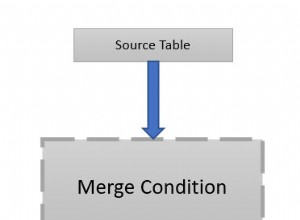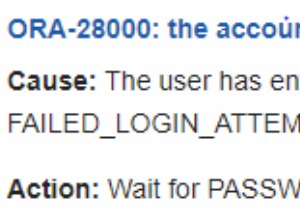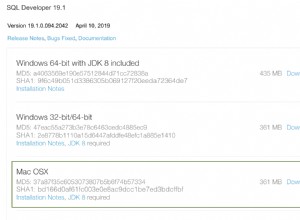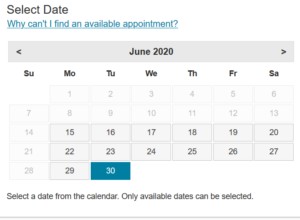EDITAR:La siguiente funcionalidad ahora está disponible en mi paquete R keyringr. El paquete keyringr también tiene funciones similares para acceder a Gnome Keyring y macOS Keychain.
---
Si está usando Windows, puede usar PowerShell para hacer esto. Vea mi publicación de blog a continuación.
http://www.gilfillan.space/2016/04/21/Using-PowerShell-and-DPAPI-to-securely-mask-passwords-in-R-scripts/
Esencialmente...
-
Asegúrese de haber habilitado la ejecución de PowerShell.
-
Guarde el siguiente texto en un archivo llamado EncryptPassword.ps1:
# Create directory user profile if it doesn't already exist. $passwordDir = "$($env:USERPROFILE)\DPAPI\passwords\$($env:computername)" New-Item -ItemType Directory -Force -Path $passwordDir # Prompt for password to encrypt $account = Read-Host "Please enter a label for the text to encrypt. This will be how you refer to the password in R. eg. MYDB_MYUSER $SecurePassword = Read-Host -AsSecureString "Enter password" | convertfrom-securestring | out-file "$($passwordDir)\$($account).txt" # Check output and press any key to exit Write-Host "Press any key to continue..." $x = $host.UI.RawUI.ReadKey("NoEcho,IncludeKeyDown") -
Ejecute el script anterior (haga clic con el botón derecho> Ejecutar con PowerShell), proporcione un nombre significativo para la contraseña y escriba la contraseña. Ahora puede verificar que la contraseña se haya cifrado consultando el archivo en %PERFIL DE USUARIO%/DPAPI/contraseñas/[NOMBRE DE PC]/[IDENTIFICADOR DE CONTRASEÑA.txt]
-
Ahora ejecute el siguiente código desde R (tengo esta función guardada en un script de R que obtengo al comienzo de cada script).
getEncryptedPassword <- function(credential_label, credential_path) { # if path not supplied, use %USER_PROFILE%\DPAPI\passwords\computername\credential_label.txt as default if (missing(credential_path)) { credential_path <- paste(Sys.getenv("USERPROFILE"), '\\DPAPI\\passwords\\', Sys.info()["nodename"], '\\', credential_label, '.txt', sep="") } # construct command command <- paste('powershell -command "$PlainPassword = Get-Content ', credential_path, '; $SecurePassword = ConvertTo-SecureString $PlainPassword; $BSTR = [System.Runtime.InteropServices.Marshal]::SecureStringToBSTR($SecurePassword); $UnsecurePassword = [System.Runtime.InteropServices.Marshal]::PtrToStringAuto($BSTR); echo $UnsecurePassword"', sep='') # execute powershell and return command return(system(command, intern=TRUE)) } -
Ahora, cuando necesite proporcionar una contraseña en R, puede ejecutar el siguiente comando en lugar de codificar/solicitar la contraseña:
getEncryptedPassword("[PASSWORD IDENTIFIER]")Por ejemplo, en lugar de ejecutar el comando ROracle:
dbConnect(driver, "MYUSER", "MY PASSWORD", dbname="MYDB")Puede ejecutar esto en su lugar (el identificador que proporcioné en el Paso 3 es "MYUSER_MYDB":
dbConnect(driver, "MYUSER", getEncryptedPassword("MYUSER_MYDB"), dbname="MYDB") - Puede repetir el Paso 3 para tantas contraseñas como sea necesario y simplemente llamarlas con el identificador correcto en el Paso 5.